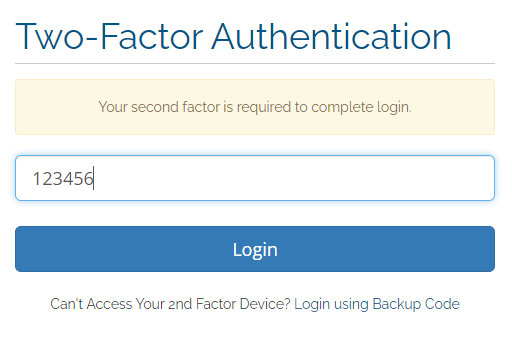Problem
How do I enable Two Factor Authentication (2FA)?
How do I enable Mult Factor Authentication (MFA)?
Solution:
This article explains how to enable Two Factor Authentication within the secure clients portal, using the Google Authenticator App. If you haven't already got installed the Google Authenticator App you can install it from either the Google Play Store or the Apple iTunes Store.
Below is the process for enabling 2FA on your existing account.
- Login to the secure clients area at https://clients.prolateral.com
- From the top drop menu Select Hello Name -> Security Settings menu option.
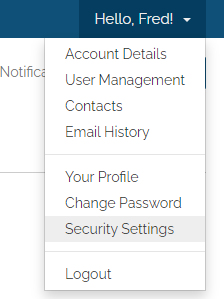
- From the security settings screen scroll down to the section labelled "Two-Factor Authentication".
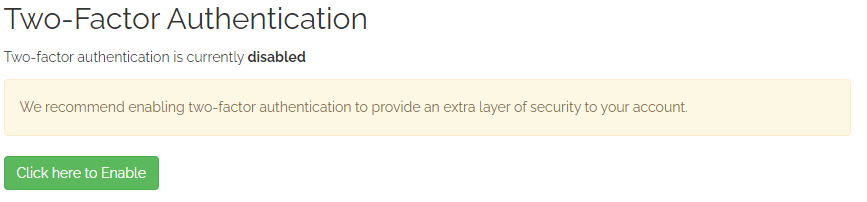
Click the button "Click here to Enable" - A dialog box will appear with "Time Based Tokens" already selected, Click on the Get Started button.
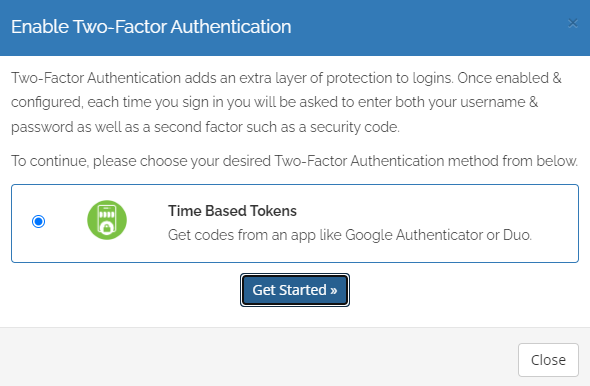
- You will now be given a QR code to scan in the Google Authenticator App.
Once you add "clients.prolateral.com" to the app you will be given a authentication code to enter in the box.
Type the code in the text field and click the "Submit" button.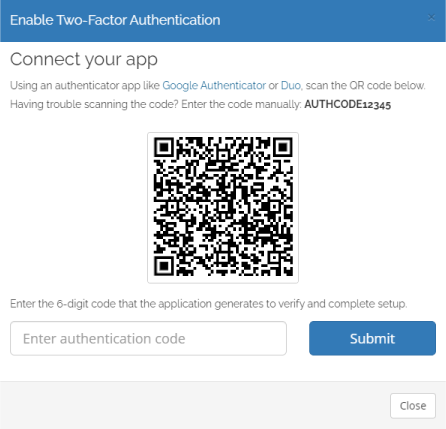
- If successful you will see a screen similar to below.
Make a note of the Backup Code, this is important to keep safe.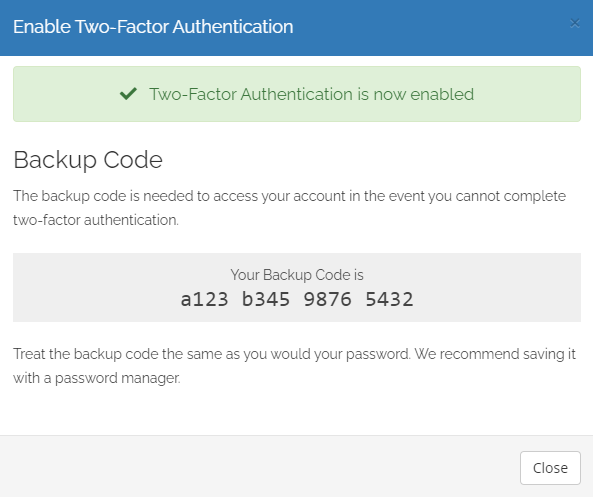
Logging in with 2FA enabled
With two-factor authentication now enabled, lets login using the 2FA method.
- Goto secure clients area at https://clients.prolateral.com
- Enter your username and password and click.
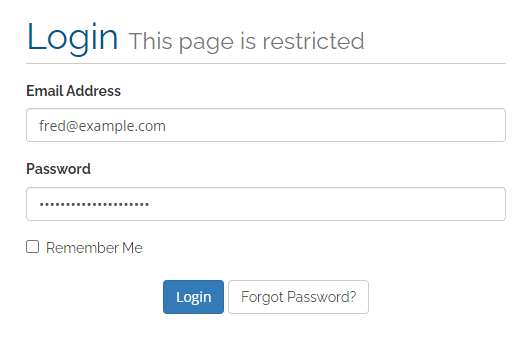
- You will now be prompted for a 2FA code which you will get from the Google Authenticator App. In the app tap on "clients.prolateral.com" and you will see a timed code. Enter the code in the text field and click on "Login".