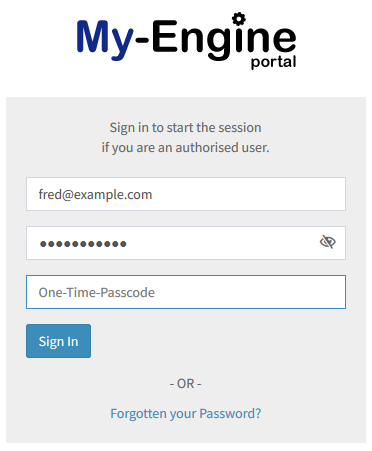Problem
How do I reconfigure Two Factor Authentication (2FA) in the management portal?
How do I reconfigure Multi Factor Authentication (MFA) in the management portal?
Solution:
This article explains how to reconfigure Two Factor Authentication within the management portal which you have previously setup.
Below is the process for reconfiguring 2FA on your existing account.
- Login to the managment portal at https://portal.my-engine.com/
- From the left menu Select the Profile menu option.
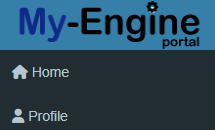
- Scroll down to the Sections labelled "Multi Factor Authentication (MFA)
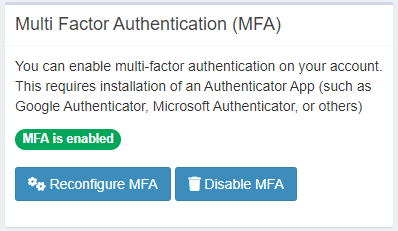
- Click the "Reconfigure MFA" button.
You will be prompted with a warning that this will invalidate the previous MFA setup. Click OK if you wish to proceed.
At this point its good practice to remove the exisiting MFA from your authenticator app, to avoid confusion later on. - You will now be taken to the MFA setup screen and be given a new QR code to scan.
Open your Authenicator App and scan the code, in return you will be provided a one time passcode to enter in the field and then click submit.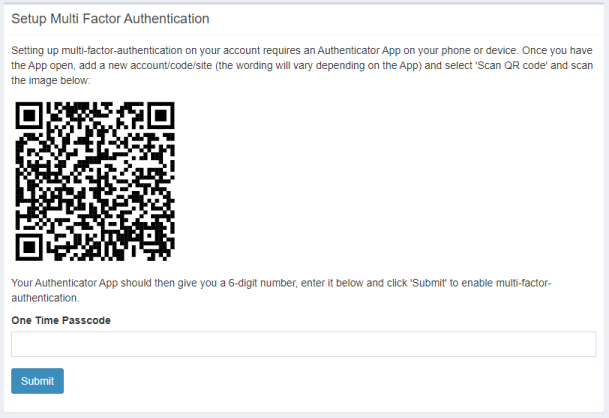
- This will return you to the profile page and you will see MFA is enable
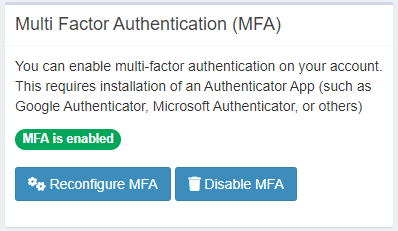
Logging in with 2FA enabled
With two-factor authentication now enabled, lets login using the 2FA method.
- Login to the managment portal at https://portal.my-engine.com/
- Enter your username and password and click login.
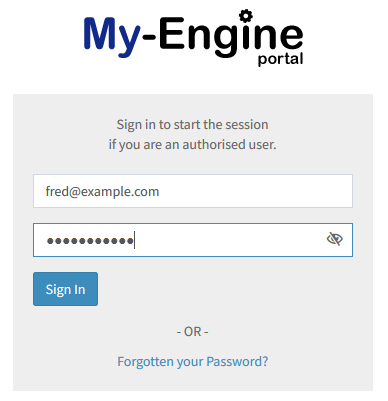
- You will now be prompted for a 2FA code which you will get from the Google Authenticator App. Enter the code in the text field and click on "Login".