Problem
How do I set up outbound SMTP on Microsoft Outlook Express?
How do I set up outMail on Microsoft Express?
Solution
Follow the guide below to configure Microsoft Outlook Express to send emails using the outMail service.
Launch Outlook Express from the Desktop or from the Start > All Programs menu. The icon looks like the one shown below.
![]()
Go to the Tools menu and select Account Settings….
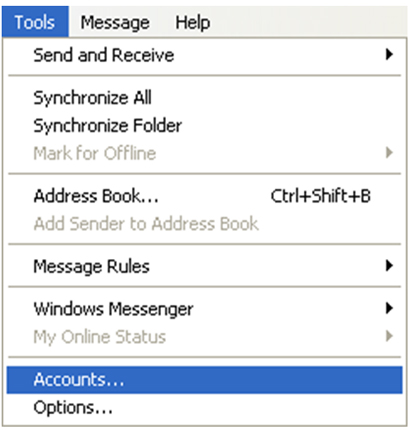
A window entitled 'Internet Settings' will open with the Mail tab selected.
Click on the desired email account and select properties.
Another window will open. Select the Servers Tab.
Change the option Outgoing mail (SMTP) to mxXXXXXX.smtp-engine.com
Tick the option "My server requires authentication" and then click on the "Settings..." button.
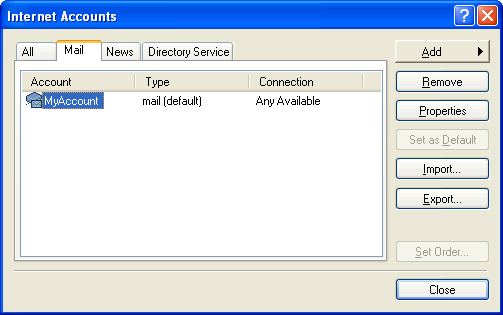
Another window will appear called "Outgoing Mail Server".
Select the option "Log on using"
Enter the username and password you were provided for outMail.
Ensure the "Log on using Secure Password Authentication" option is unchecked
Click OK to return to the previous window
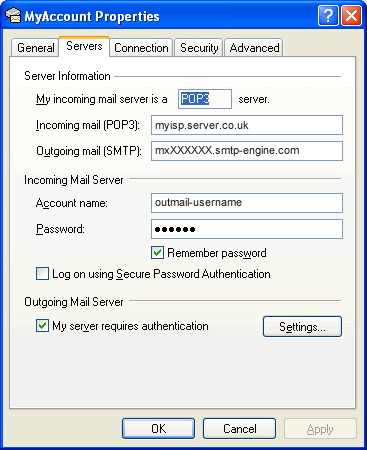
Select the Advanced Tab.
Ensure the option "Outgoing mail (SMTP)" is set to 25, 587, 2525 or 8025.
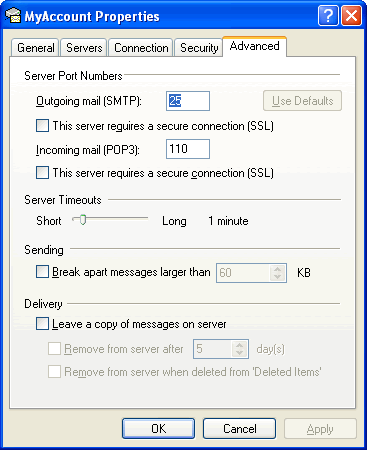
Click OK and Close to finish.
Video Tutorial
Summary of server details
|
Outgoing server |
mxXXXXXX.smtp-engine.com As provided in your signup email. |
|
Outgoing server protocol |
SMTP |
|
Outgoing server port |
25, 465, 587, 2525 or 8025 |
|
Authentication Type |
Basic Authentication, SSL and TLS supported |
|
Username |
As provided |
|
Password |
As provided |
Uninstalling / Removing outMail
To change your outgoing SMTP server settings away from outMail simply follow the setup guide above and where asked to enter the outgoing SMTP mail server address and login credentials please use those provided to you for the service provider you are moving to.


