Problem
How do I set up outbound SMTP in OpenCart?
Solution
The following example assumes you have already got a fully functional OpenCart eCommerce solution installed.
Log into your OpenCart Admin area.
Under the Navigation Menu select "System" and then "Settings"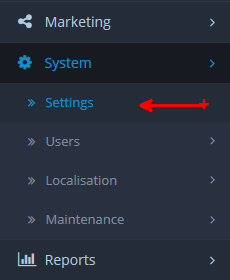
Now select the settings of the desired store
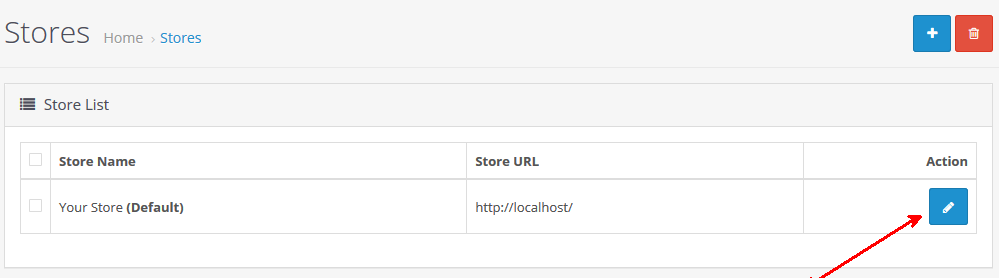
Select the Mail Tab
Then enter the outMail settings you were provided with.
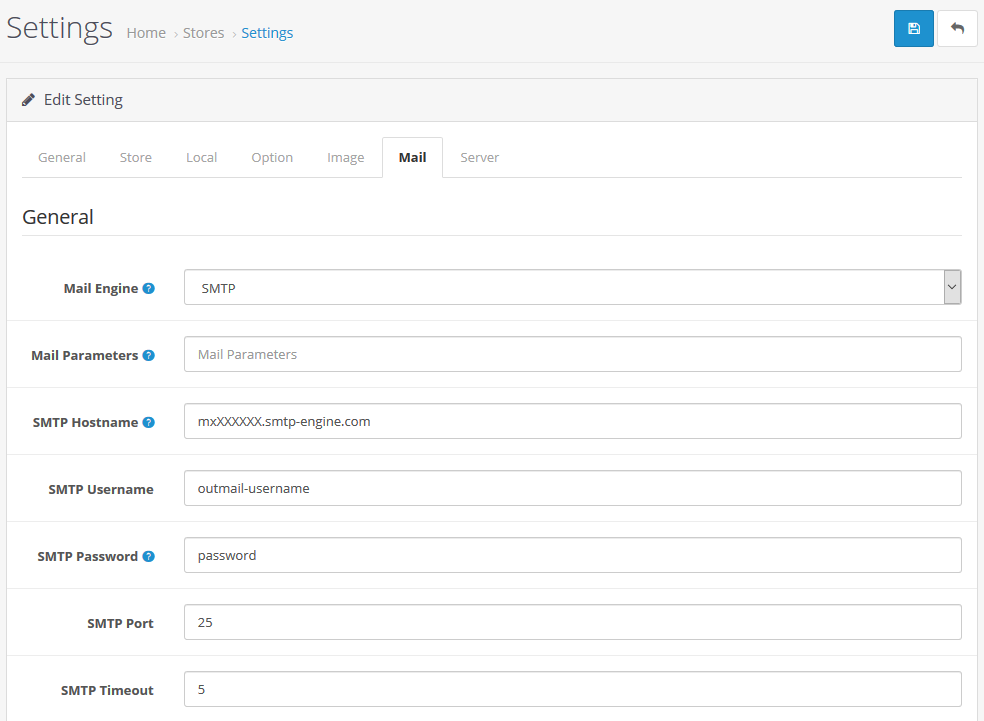
- Mail Engine = SMTP
- Mail Parameters = Leave blank, not needed for SMTP option
- SMTP hostname = <outMail server provided in the welcome email>
- SMTP Username = <outMail username provided in the welcome email>
- SMTP Password = <outMail password provided in the welcome email>
- SMTP Port = 25 (or 587, 2525 or 8025)
- SMTP Timeout = 5 (Default is fine)
- Click "Save Changes"
Using SSL or TLS
First get the connector running with security set to none. This is achieved by entered in the hostname with no prefix.
Once you're happy its working you can enable SSL or TLS encryption options by changing the SMTP hostname field.
For SSL, prefix the hostname with ssl:\\ for example ssl:\\mxXXXXX.smtp-engine.com. Remember for SSL you will need to change the port to 465.
For TSL, prefix the hostname with tls:\\ for example tls:\\mxXXXXX.smtp-engine.com. TSL is supported on all ports.
Video Tutorial
Summary of server details
|
Outgoing server |
mxXXXXXX.smtp-engine.com As provided in your signup email. |
|
Outgoing server protocol |
SMTP |
|
Outgoing server port |
25, 465, 587, 2525 or 8025 |
|
Authentication Type |
Basic Authentication, SSL and TLS supported |
|
Username |
As provided |
|
Password |
As provided |
Uninstalling / Removing outMail
To change your outgoing SMTP server settings away from outMail simply follow the setup guide above and where asked to enter the outgoing SMTP mail server address and login credentials please use those provided to you for the service provider you are moving to.


