Problem
How do I set up outbound SMTP in Magento?
Solution
The following example assumes you have already got a fully functional Magento eCommerce solution installed, and the MagePlaza SMTP extension installed and authorised.
If you haven't got the MagePlaza SMTP extension, then you can get it from GitHub and follow the installation instructions here.
Log into your Magento Admin area.
Under the Store Menu select "Configuration"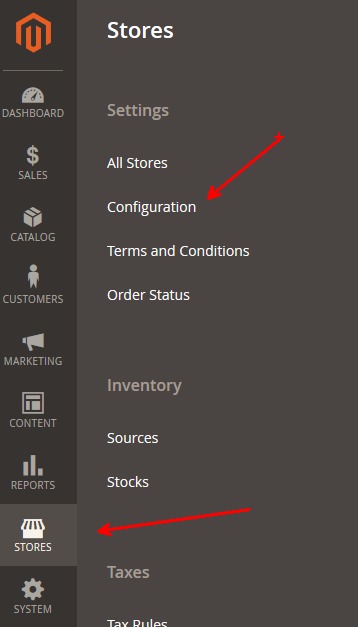
Now select the menu "SMTP" under the "MAGEPLAZA EXTENSIONS"
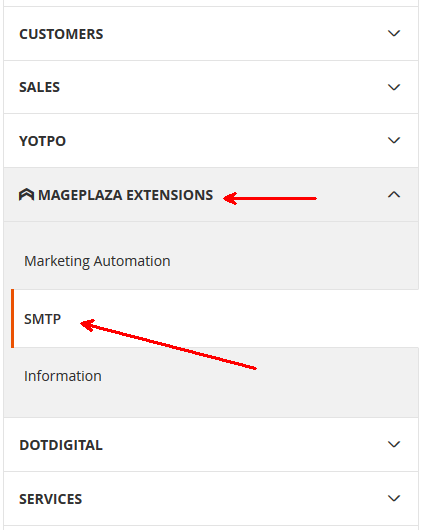
Now select the menu "SMTP Configuration Options"
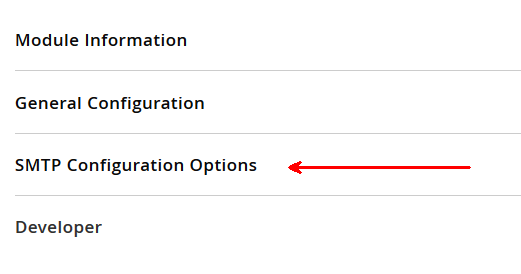
Then enter the outMail settings you were provided with.
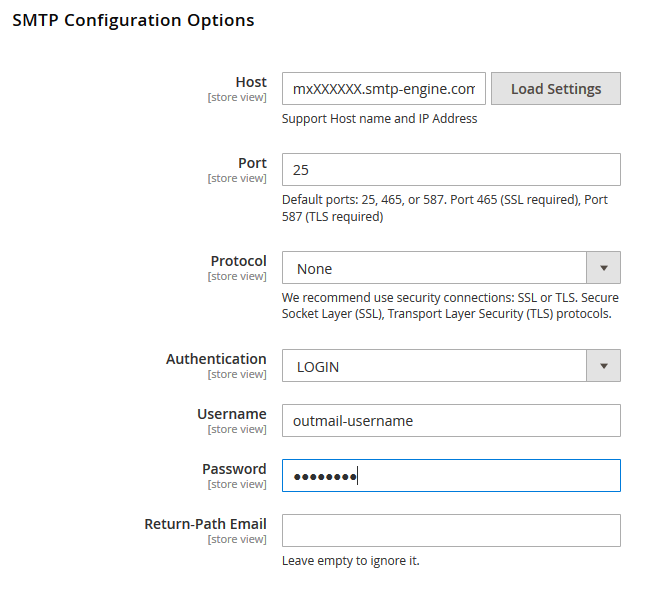
- Host = <outMail server provided in the welcome email>
- Port = 25 (or 587, 2525 or 8025)
- Protocol = None (see notes below on other options)
- Authentication = Login
- Username = <outMail username provided in the welcome email>
- Password = <outMail password provided in the welcome email>
- Return-Path Email = Optional
- Click "Save Changes"
Using SSL or TLS
First get the connector running with the Protocol set to none.
Once you're happy its working you can enable SSL or TLS encryption options by changing the Protocol field.
For SSL, remember you will need to change the port to 465.
For TSL, all ports are supported.
Video Tutorial
Summary of server details
|
Outgoing server |
mxXXXXXX.smtp-engine.com As provided in your signup email. |
|
Outgoing server protocol |
SMTP |
|
Outgoing server port |
25, 465, 587, 2525 or 8025 |
|
Authentication Type |
Basic Authentication, SSL and TLS supported |
|
Username |
As provided |
|
Password |
As provided |
Uninstalling / Removing outMail
To change your outgoing SMTP server settings away from outMail simply follow the setup guide above and where asked to enter the outgoing SMTP mail server address and login credentials please use those provided to you for the service provider you are moving to.


