Problem
How do I set up outbound SMTP on Apple's Mac Mail?
How do I set up outMail on Mac Mail?
Solution
Follow the guide below to configure Apple's Mac Mail to send emails using the outMail service.
Launch Mac Mail from the App Launcher. The icon looks like the one shown below.
![]()
From the Menu select Mail -> Preferences.
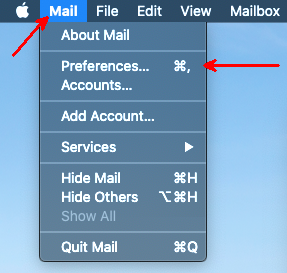
The Accounts window will appear, select the tab labelled "Server Settings".
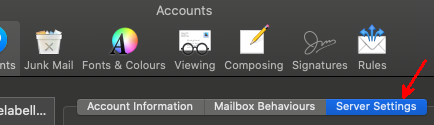
Scroll down to the Outgoing Mail Server (SMTP) section.
In the Host name field change the SMTP server to mxXXXXXX.smtp-engine.com (Your assigned outMail server will be in your welcome email and also the management portal)
Enter the username and password you were provided for outMail and click OK.
Please refer to your welcome information on accepted ports and encryption levels.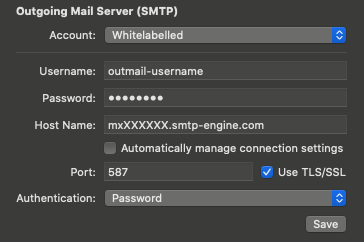
Click Save to finish.
Video Tutorial
Summary of server details
|
Outgoing server |
mxXXXXXX.smtp-engine.com As provided in your signup email. |
|
Outgoing server protocol |
SMTP |
|
Outgoing server port |
25, 465, 587, 2525 or 8025 |
|
Authentication Type |
Basic Authentication, SSL and TLS supported |
|
Username |
As provided |
|
Password |
As provided |
Uninstalling / Removing outMail
To change your outgoing SMTP server settings away from outMail simply follow the setup guide above and where asked to enter the outgoing SMTP mail server address and login credentials please use those provided to you for the service provider you are moving to.


