Problem
How to setup outbound SMTP on a iPhone?
How to setup outMail on a iPhone?
Solution
Follow the guide below to configure a Apple iPhone to use outMail as the outgoing SMTP Server.
This article already assumes your iPhone is connected to your mobile phone network and is data enabled.
Choose the "Settings" option and then select the option "Mail, Contacts, Calendars"
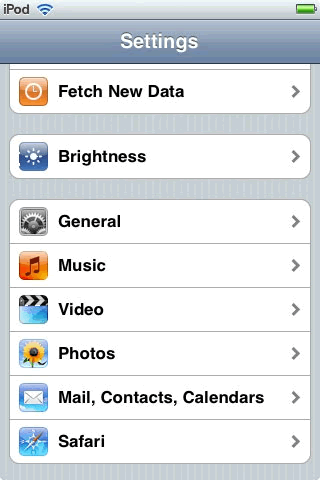
Select your email account (in our example we are using
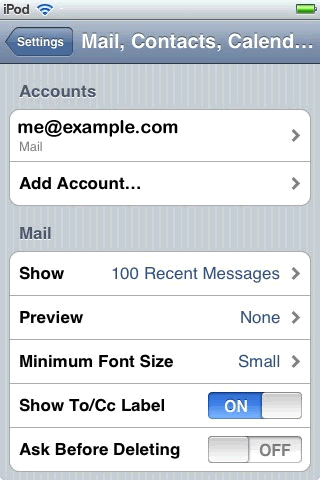
Set the "Outgoing Mail Server" to mxXXXXXX.smtp-engine.com
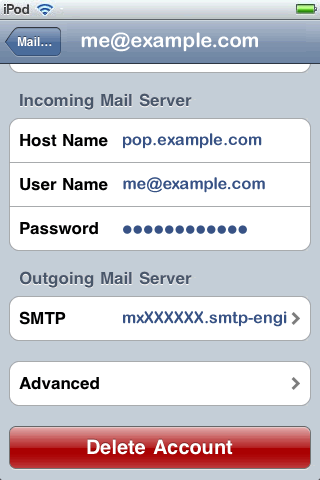
Select the "Outgoing Mail Server"
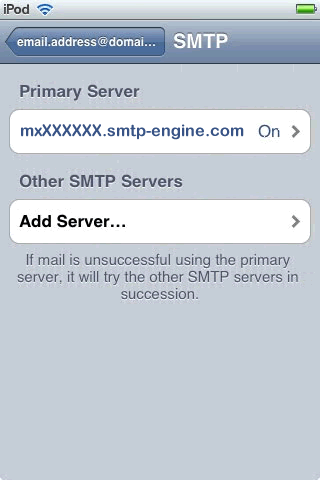
Enter the username and password we've issued to you. Leave the "Use SSL" option to OFF and set the "Server Port" to 25 (or 587 if necessary)
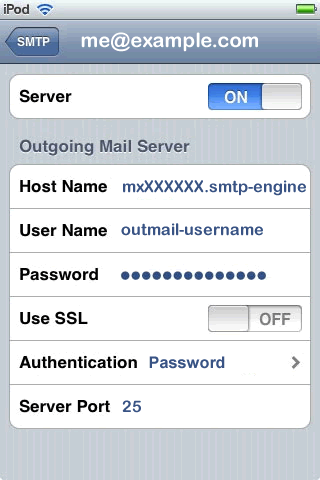
Summary of server details
|
Outgoing server |
mxXXXXXX.smtp-engine.com As provided in your signup email. |
|
Outgoing server protocol |
SMTP |
|
Outgoing server port |
25, 465, 587, 2525 or 8025 |
|
Authentication Type |
Basic Authentication, SSL and TLS supported |
|
Username |
As provided |
|
Password |
As provided |
Uninstalling / Removing outMail
To change your outgoing SMTP server settings away from outMail simply follow the setup guide above and where asked to enter the outgoing SMTP mail server address and login credentials please use those provided to you for the service provider you are moving to.


