Problem
How do I set up outbound SMTP on MDaemon?
How do I set up SMTP Smarthost on MDaemon?
How do I set up outMail on MDaemon?
Solution: This article has been deprecated
Note :- This article has been deprecated and replaced with a new article - How do I set up outbound SMTP on MDaemon
Follow the guide below to configure a MDaemon Smarthost to send emails using the outMail service.
It is assumed you already have a working MDaemon environment.
Launch the MDaemon Remote Administration tool.
![]()
In the top menu click the Setup -> Server Settings.
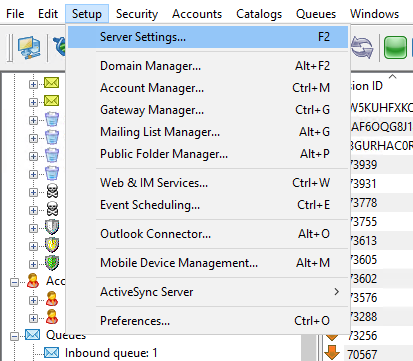
In the Delivery section select "Send all outbound email to a smart host"
In the Default Smart Host section enter the outMail server information you were provided in your welcome email. For this article we will use mxXXXXXX.smtp-engine.com
Check the box "Use SMTP Authentication" and enter the outmail credentials you were provided.

Click the OK button
Using outMail on a different port
By default MDaemon will now send emails outbound via the outMail service using the default SMTP port 25. However if you need to change this to one of the alternative ports used by outMail.
In the top menu click the Setup -> Server Settings.
Now select Ports
Change the SMTP outbound port from the default 25 to one of the alternative supported outMail ports.

Click the Ok button
Summary of server details
|
Outgoing server |
mxXXXXXX.smtp-engine.com As provided in your signup email. |
|
Outgoing server protocol |
SMTP |
|
Outgoing server port |
25, 465, 587, 2525 or 8025 |
|
Authentication Type |
Basic Authentication, SSL and TLS supported |
|
Username |
As provided |
|
Password |
As provided |
Uninstalling / Removing outMail
To change your outgoing SMTP server settings away from outMail simply follow the setup guide above and where asked to enter the outgoing SMTP mail server address and login credentials please use those provided to you for the service provider you are moving to.


