Problem
How do I set up outbound SMTP on Eudora OSE?
How do I set up outMail on Eudora OSE?
Solution
Follow the guide below to configure EuduraOSE to send emails using the outMail service.
Launch Eudura from the Desktop or from the Start > All Programs menu. The icon looks like the one shown below.
![]()
Go to the Tools menu and select Account Settings….
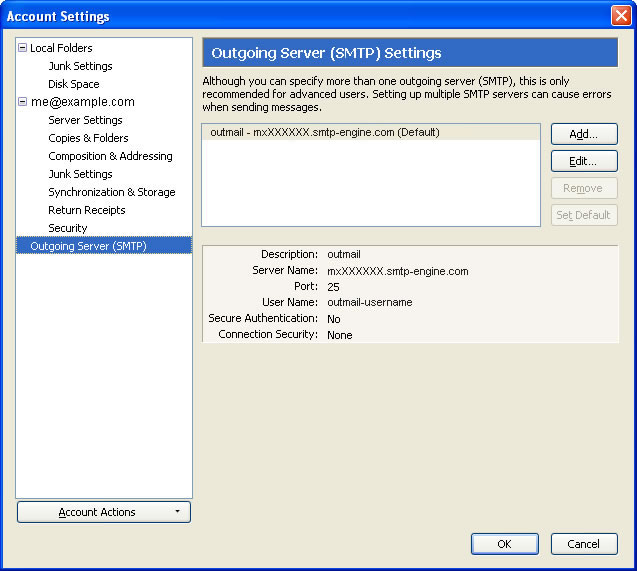
Click the Add button
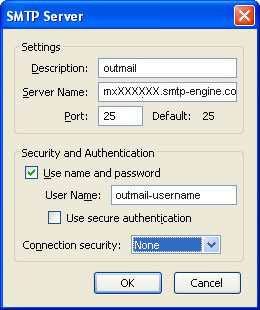
Set the "Server Name" to mxXXXXXX.smtp-engine.com
Select the option "Use name and password "
Enter the username you were provided for outMail.
Ensure the "Use secure authentication" option is unchecked
Click OK to return to the previous window
Click OK and Close to finish. The first time you send a message you will be prompted for the password.
Video Tutorial
Summary of server details
|
Outgoing server |
mxXXXXXX.smtp-engine.com As provided in your signup email. |
|
Outgoing server protocol |
SMTP |
|
Outgoing server port |
25, 465, 587, 2525 or 8025 |
|
Authentication Type |
Basic Authentication, SSL and TLS supported |
|
Username |
As provided |
|
Password |
As provided |
Uninstalling / Removing outMail
To change your outgoing SMTP server settings away from outMail simply follow the setup guide above and where asked to enter the outgoing SMTP mail server address and login credentials please use those provided to you for the service provider you are moving to.


