Problem
How to setup outmail for Pegasus?
How to setup Pegasus to use outMail as a Mail Relay?
Solution
Follow the guide below to configure Pegasus to use outMail as the outbound mail server.
This article already assumes your Pegasus application is already installed and configured, and you are changing your outbound email server to the outmail system.
Open Pegasusand click on Tools > Internet options...
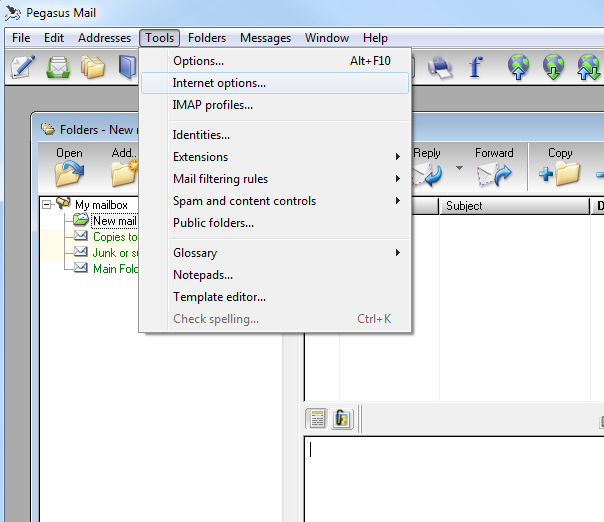
In the window that appears, select the Sending (SMTP) tab.
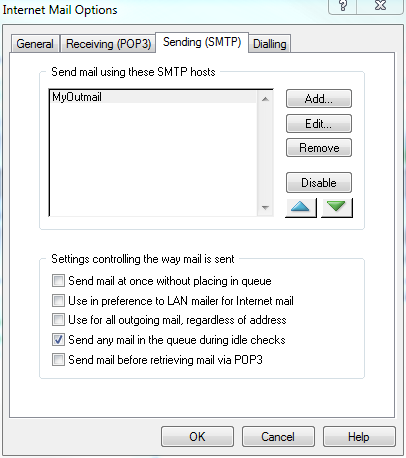
Select the required SMTP host (if there is more than one), and click Edit...
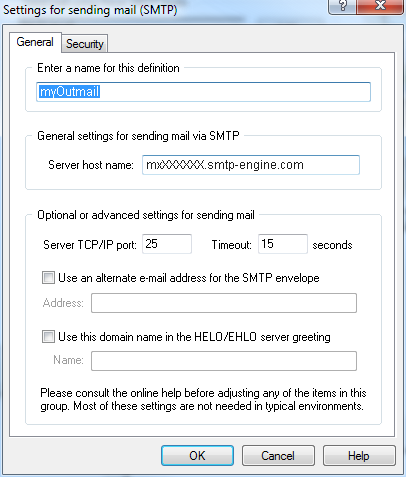
On the General tab, in the Server TCP/IP port, enter the desired port to use for outbound email - either 25, 587, 2525 or 8025.
It is likely that port 25 may be intercepted by your ISP, so one of the other ports is recommended.
Now click on the Security tab.
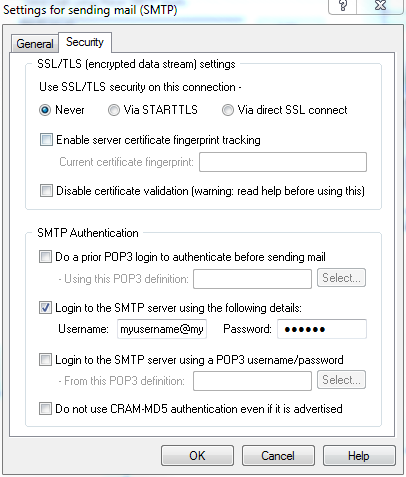
Ensure that the Use SSL/TLS setting is set to 'Never'.
Tick the box next to Login to the SMTP server using the following details
Enter the outmail username and password you were sent in your 'outMail Service Information' email.
Click OK on all the open windows, and you should now be able to send out through outmail.
Video Tutorial
Summary of server details
|
Outgoing server |
mxXXXXXX.smtp-engine.com As provided in your signup email. |
|
Outgoing server protocol |
SMTP |
|
Outgoing server port |
25, 465, 587, 2525 or 8025 |
|
Authentication Type |
Basic Authentication, SSL and TLS supported |
|
Username |
As provided |
|
Password |
As provided |
Uninstalling / Removing outMail
To change your outgoing SMTP server settings away from outMail simply follow the setup guide above and where asked to enter the outgoing SMTP mail server address and login credentials please use those provided to you for the service provider you are moving to.


