Problem
How to setup a SMTP relay for Kerio Connect?
How to setup Kerio Connect to use outMail as a Mail Relay?
Solution
Follow the guide below to configure Kerio Connect use outMail as the SMTP Relay.
This article already assumes your Kerio Connect system is already setup and working. If not then you should consult the manual which can be found at http://www.kerio.com/connect/manual.
Login to the administration interface for Kerio
In the left menu's select Configuration and then SMTP Server
In the main pane select the SMTP Delivey tab
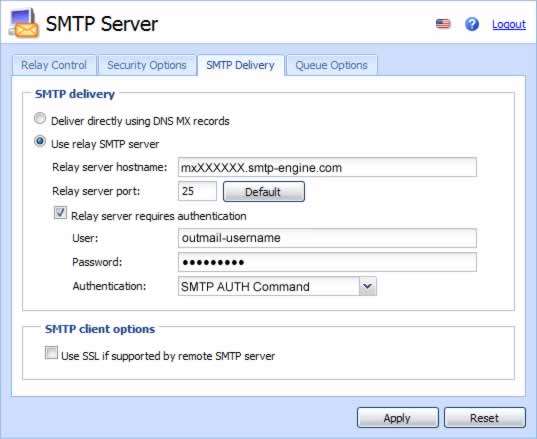
Select the option "Use Relay SMTP Server"
Enter mxXXXXXX.smtp-engine.com in the "Relay server hostname" field.
Change the "Relay server port" if necessary. See below for alternative TCP SMTP Ports.
Enable the option "Relay server requires authentication"
Enter the outMail username and password provided to you.
Change the "Authentication" to "SMTP Auth Command"
Uncheck the option "Use SSL if supported by remote SMTP Server"
Click on the Apply button.
Summary of server details
|
Outgoing server |
mxXXXXXX.smtp-engine.com As provided in your signup email. |
|
Outgoing server protocol |
SMTP |
|
Outgoing server port |
25, 465, 587, 2525 or 8025 |
|
Authentication Type |
Basic Authentication, SSL and TLS supported |
|
Username |
As provided |
|
Password |
As provided |
Uninstalling / Removing outMail
To change your outgoing SMTP server settings away from outMail simply follow the setup guide above and where asked to enter the outgoing SMTP mail server address and login credentials please use those provided to you for the service provider you are moving to.


